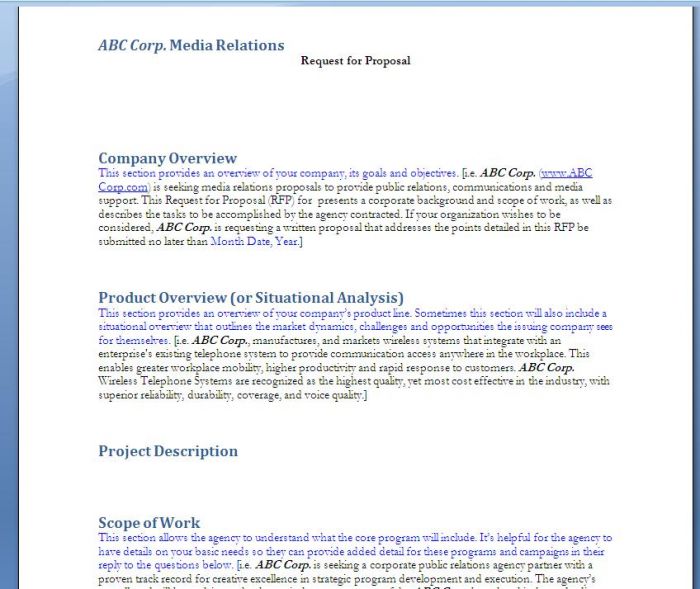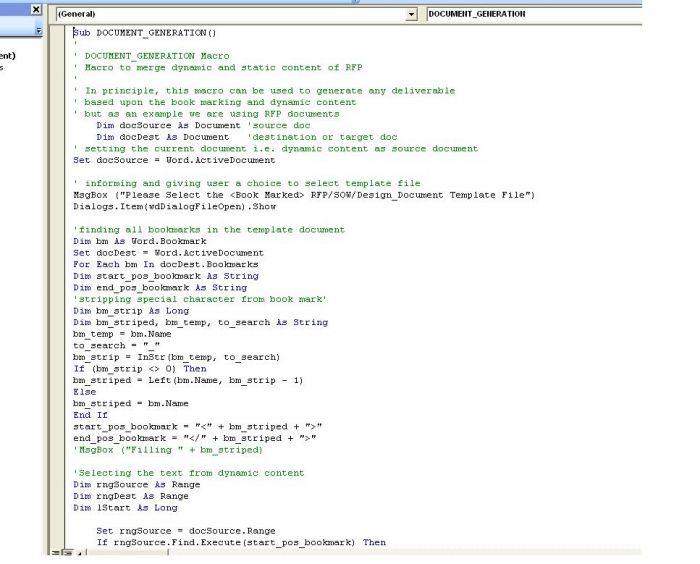Last Part: VBA Macro + ARIS for RFP/SOW/Design Document Generation
In the previous two article (read here and here), we demonstrated how to utilize ARIS in documentation of project requirements which could be used in RFP generation.
(Please see attachments for ARIS Report + SAMPLE VBA MACRO + SAMPLE RFP TEMPLATE + SAMPLE DYNAMIC CONTENT)
RFP.arx --> ARIS Report
Dynamic_context.docm --> dynamic content + macro
RFP_Template --> RFP template with bookmarks
RFP_Generated_ --> Generated RFP
In this article, auto merging of dynamic and static content is discussed along with necessary VBA macro code.
Please see the sample RFP template (attached with this article)
Approach# 1: (Simple but not so useful approach)
You can utilize ARIS Report wizard to copy the content from RFP and put it as static text. While this approach will be efficient for you but your PMO department will not like it much. RFP template should be maintained by them but utilizing this approach they need to edit the template in Report Wizard. I am just documentation for the sake of completion.
You can see from the above picture, that RFP text are copied with static images along with dynamic content, based upon the model selected, the different RFP will be generated.
Drawback:
- Cannot use powerful word formatting
- Static Tables cannot be copied
- Hard to maintain by non-technical user
- Need to train PMO to use Report Wizarding for RFP template
- All in all, this approach will be suited to any organization even our Fictitous United Motor Group (UMG)
Approac#2: (Insert dynamic document into RFP template through VBA Macro)
VBA is a powerful scripting language for WORD documents. You can automate the task by utilizing the macro written in VBA.
ARIS will be utilized to generate bare-bone XML type word document (it’s not pure XML but idea of tagging is there)
For instance, we are just interested to insert Project Name, Project Description, Business Requirement , Project Design.
Use, ARIS Reporting Wizard to create a simple report with the following structure(report is included with zip and can be edited using GUI Report Wizard):
Please not that <> </> are the raw tags which will be utilized by VBA macro to find the text to be copied into the selected book marks (explained later in this article)
Now, prepare your RFP template, by inserting Book Marks at various places where dynamic content should be copied by the macro. Please note bookmark name should be exactly same as the name used in special tag <> </> in the reports. If some dynamic content (for instance project name) need to be placed on more than one places then use TAGNAME_1 and TAGNAME_2 and so on. The VBA macro will strip the “_” part and will only consider TAGNAME for placing the same dynamic content on multiple places on RFP template.
Adding Bookmark:
The below image describe how to place bookmark and what to be done if same dynamic content needs to be copied to more than one place on RFP template.
The following figure depicts the various book mark positions:
Sample VBA Macro Code:
Below figure describe snapshot of VBA code excluding comments it rougly less than 50 lines of code and which can be utilized for SOW and Design Document the important thing is to develop right template with appropriate Bookmarks. Macro is tested well in case of no book mark or book mark with no relevant tag etc.
This macro can be set to available in all the word document so that after report generation from ARIS user can just run the macro to develop RFP document after ARIS generate output file in word format.
Setting VBA Macro to appear in word documents macro tabs
Running Macro
macro must be run on <Dynamic Content> i.e. generated document from ARIS. Macro will allow user to open RFP template as shown below: