
ARIS MashZone is capable to connect various data sources. One of them is ARIS Process Performance Manager. This article introduces an example.
- Requirements. Technically the data source is based on the ARIS PPM Query API which can be installed during ARIS PPM Setup by enabling the proper option. Query API implements a WebService interface which allows you to request a PPM favorite to be calculated and returned in a machine readable format. As the favorite is computed live (at request-time), data returned is up to date.

You can check if your PPM installation works correctly by copying the request URL from a favorite's context menu and pasting this into a browser. After authenticating the request with your PPM credentials (defaults to system/manager) a XML-structure is returned. - Extract an existing MashApp. Next you will add a new MashApp to your existing MashZone installation. Content created within MashZone can be exported and migrated to another installation. If you take a look into the directory where MashZone has been installed into, e.g.
c:\program files\ARIS MashZone\there are two folders of interest: One named resources and another one named importexport. While the first has already been discussed the other contains MZP-files ready for import.
Extract the ZIP-Archive attached to this post into your MashZone installation. After the extraction you will have a file namedimportexport\M_Demo UMG PerformanceDashboard.mzpand a folderresources\demo\ppm. The ressources contain some artwork and a mapping to name elements on the process landscape in a human readable format comparable to the ARIS Performance Dashboard definition. - Import Favorites into PPM. The MashApp connects to ARIS PPM and requests some favorites to visualize a process landscape and some KPIs using traffic lights.The MashApp extracted before ships with the PPM query definiton named
resources\demo\ppmMashZonePPMFavoritesUMG_en.xml. Import it into PPM as a shared favorite. The expample is based on the PPM configuration UMG in English language - so it is clientumg_en.
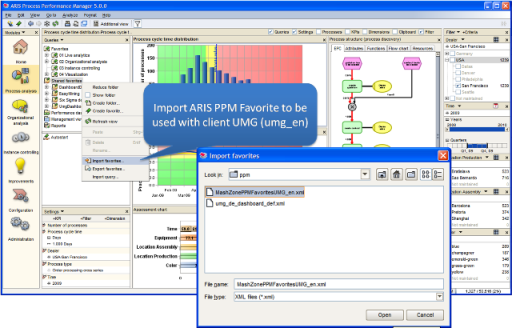
After importing in PPM there are four favorites returning tabular data in a Shared favorite folder named MashZone. - Import an existing MashApp. Next switch into MashZone and enter the Administration panel which is available from the Home Site.
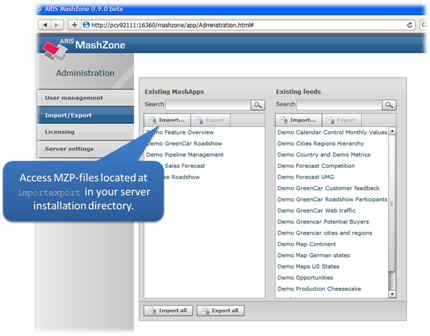
Questions regarding to share the new imported MashApp can be canceled for now. The successful import will be summarized by a messages log which lists every data feed and the MashApp involved.
Please note: Exporting a MashApp exports all involved feeds, too. So exporting data feeds is normally not required.
Switch back to the Home Site and select PPM from the tag cloud on the left hand side. - Configure your environment. Once you see something like the next picture you are almost finished.
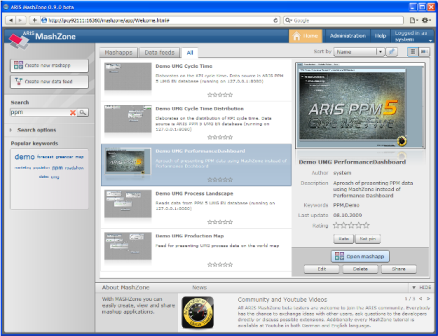
Since my PPM installation likly differs from yours you need to change settings in three data feeds. Each data feed contains not the data itself but the information about where to request it. In case of PPM it is the PPM server's fully qualified name and port number. If your PPM Query API runs on port 9080 and resides on the same machine as your MashZone server you may skip. Otherwise edit three data feeds: Demo UMG Cycle Time, Demo UMG Cycle Time Dstribution and Demo UMG Process Landscape. In each of them update host name and port in the PPM data source operator. You may check it it is already working by debugging the operator. Save each feed.

Finally you are ready and able to view your ARIS PPM data from MashZone. You can even filter data interactively. In case of trouble don't hesitate to contact me.












